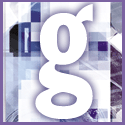 Introduction | General
Introduction | General |
 |
Next, try printing to a file then copy the file to the print server. Click Start, Settings, Printers. Right-click the printer you want to use and click Properties. Click the Details tab. In the 'Print to the following port' box, click Print using your application. When prompted, type a filename for the print job. Now open a command prompt. At the command prompt type 'Copy filename printer_name /B.' 'Filename' is the name of the file you just created (including the path to where it is located). 'Printer_name' is the location of the printer on the network, for example, \\myserver\myprinter.
Try capturing a printer port for the network printer instead of using a UNC (universal naming convention) connection. Click Start, Settings, Printers. Right-click the printer you want to use and click Properties. Click the Details tab, then click 'Capture Printer Port'. Click the port you want to capture (such as LPT2) and select the path to the network printer.
If you want this connection to be available each time you start your computer, select the 'Reconnect at logon' checkbox. Choose this port using the Print Setup dialog box of your application before printing.
If you have multiple network clients installed, try removing one of the clients. Right-click Network Neighborhood and click Properties. Select one of the network clients, click Remove and ok. Restart your computer, and then try to print again.